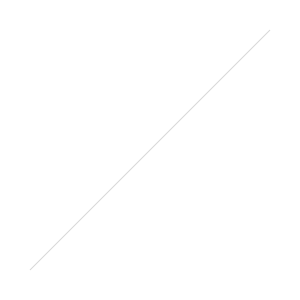Go From A Friendly Chat to Professional Production
If you are in business and on Google+ you may be considering Hangouts On Air (HOAs) as a way to build your brand presence.
You are right! HOAs are a very strong way to engage and to build trust. A live event with guests is a way to provide information and a touch of fun for your guests and your audience.
If you've been on Google+ for a while you may have had chats under the green quote button with friends and business associates.
A Business Hangout On Air Is A Production
Going live isn't for everyone. If you are comfortable with that concept, you need to know the work entailed in putting a show together...
Before you jump in and start your Hangout On Air, be ready to make a commitment to doing a professional show. Whether you do one show, a set of shows, or decide to hold an ongoing series be aware of the time and commitment it takes to put everything together.
If you have guests on your show you will be spending time with them before, getting to know them and outlining the discussion topics for the show.
I've been working on a list of tasks to produce a Hangout On Air.
Here's the list so far.
Prepare:
1. Decide on event day and time
2. Two or more weeks before invite guest(s)
3. Schedule a pre-meeting private video chat with guests to discuss topics (usually two days before)
4. Create technical spec and greenroom guideline sheet for guests
5. Create title for your hangout
6. Gather guest(s) bio and photo
7. Create graphics for your hangout - do this yourself or outsource to graphic designer
A. Google+ HOA Theme - 1200x300
B. You Tube Thumbnail - 1280x720
8. Add individual details for specific hangout to graphics: title, guest name, guest photo
9. Create brief description of hangout
10. Create note for this event. This is where you save pertinent links and descriptions for a hangout
11. In Google+ people create a circle of people you want to invite to hangout
12. Send thank you/reminder to guest with attached (#4) tech and greenroom guidelines. Ask for any last questions.
13. Hold your topic private video chat with guest. This is not always necessary but it helps clarify any guidelines or topic/questions you want to cover in the hangout.
Create Hangout on Google+: About 5-7 days before the event.
14. Go to Hangouts on left side of Google+
15. Create hangout: Add (#5) title, specify date and time, add (#9) brief description including guest(s) names. Make sure to + mention guest names so viewers can see their page.
16. Publish - this will create a post to public and your guest(s). Delete any other circles from this post. This also lists your hangout in Google+ Events
17. Capture link for this post; save in (#10) note created for this event as your “bird dog” link
18. On event page, capture and post to (#10) note: link to event, link to YouTube, embed code
19. Change hangout theme. Go to event edit, click on change theme, upload (#7, A) HOA theme. Save.
20. Edit description to include guest(s) bio (#6), YouTube link (#14).
21. If you have a blog/website. Create page with (#14) embed code so people can watch directly from your website. Write any content you want to add for the event.
22. Send invitations. Click on invite on event page. Find your invitation circle. Send invitations.
23. Share event to targeted communities in the appropriate community category.
24. Share the event to public and extended circles each day.
25. On the day of the event. Share to public and extended circles several hours before the event and one hour before event.
The Hangout Event
26. 40 - 60 minutes before the live event go to event. Click the Start Hangout button. Add your guests to the invitation space. Agree to Google policy. You are in the hangout but not yet live.
27. Click on the toolbox on the left. Click the person image. Set up your “lower third” with your name and business name and/or web address.
28. Your guest should be arriving now. Send a quick hangout message with link to event if they have not.
29. Add the comment tracker (double green conversation bubble) from the Google effects on the left.
30. The YouTube link will show in sources. Now add the Bird Dog link (#17) to the add sources field. Once that is added, click the search/share symbol in the lower right of the link. This will bring up the Stream.
31. Share the sources with your guest(s) if you want them to have access to the comment tracker.
32. Switch to chat (blue conversation bubbles on the left side). Make certain you can chat with guest(s). Use the chat to talk to guests during the live event.
33. Chat with guest(s). Everyone loosen up.
34. About 30 seconds before your event is scheduled to start, click the blue Go Live button.
35. You are live! Welcome your audience. Have fun with your guests. Bring up comments at will from comment tracker.
36. End Broadcast. This will end the live broadcast with your guests but you are still in the green room with your guests for a quick debriefing and thank you. Remind your guest to answer questions in the comment section.
37. Use the red phone at the top to end the event.
38. Whew! You’re done…
After the Event:
39. Go to the comment section of your hangout. Thank your guest(s) publicly. Thank your audience by plus mentioning them individually. Respond to individual comments as needed.
40. Go to the YouTube link for the hangout. Go to edit.
41. Add the (#7B) YouTube thumbnail.
42. Time stamp video by adding specific time and brief subject description for various segments of the event.
43. Post timestamped video link on Google+. Plus Mention your guest in the description.
44. Add video time stamp information to your website/blog post about the event.
45. Broadcast your blog post to your email list.
In another segment, I'll talk about ways you can use your event for even more publicity.
Here's to your success!
Zara Altair